LinkedIn analytics: The complete guide for tracking metrics in 2024
Written by Rana Bano
Published on March 5, 2024
Reading time 10 minutes

When you think of social media analytics, you probably think of Facebook or Instagram. Maybe even X. But if you operate within the B2B sector, LinkedIn deserves a spot on your list.
The network has over 1 Billion members spread across 200 countries, and has the highest user rate in the US, with an audience reach of over 214 million users.
Given how powerful the medium has become in B2B marketing, read on to find out how you can leverage LinkedIn analytics—a powerful tool to track, gauge and optimize your business presence on this platform.
Table of contents:
- What are LinkedIn analytics?
- Why track LinkedIn analytics?
- How to access LinkedIn analytics
- The most important LinkedIn metrics to track
- How to create LinkedIn analytics reports in LinkedIn
- Tips for using LinkedIn analytics
- 3 LinkedIn analytics tools for your brand
What are LinkedIn analytics?
LinkedIn analytics is a collection of metrics that measure the effectiveness of your posts, updates and strategy on the platform. It’s statistical data that enhances your LinkedIn marketing efforts.
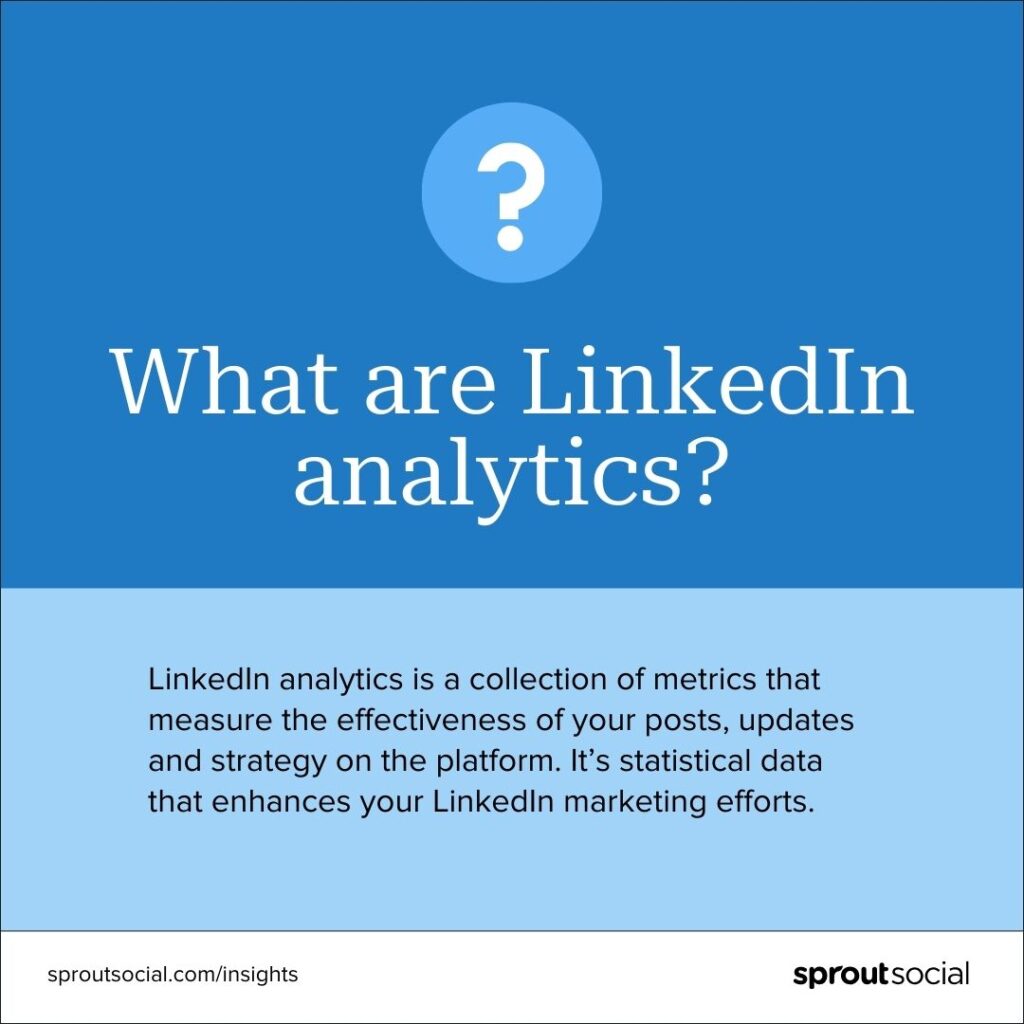
With LinkedIn analytics, you can discover valuable insights into who your audience is, and how they’re responding to your company page and its content.
Why track LinkedIn analytics?
Tracking LinkedIn analytics allows you to use data to improve your marketing strategy. Regularly monitoring this data can help you make better outcomes and get the most out of your investment.
Here are the main ways LinkedIn analytics can help you improve performance.
Understand how your audience engages with your brand
Linked analytics includes the analysis of engagement metrics, such as likes, comments and shares, which can help you increase your social media engagement. For example, you can use these insights to understand what content connects most with your target audience. Then tweak your future posts to match your target audience’s likes and interests.
Learn how you stack up against the competition
LinkedIn analytics facilitates social media competitive analysis. Compare key metrics, such as follower growth and content effectiveness, to find areas where you excel and areas you need to improve. This approach refines your social media strategy and gives you a competitive edge in the market.
Deliver maximum ROI
LinkedIn metrics such as lead generation, conversions and campaign performance help you identify the most effective strategies to maximize your social media ROI. This can guide you to allocate resources where they yield the best results. Consider it as a data-driven approach to optimize your marketing efforts for maximum impact and business growth.
How to access LinkedIn analytics
Here’s how to access your LinkedIn business page analytics:
Step 1. Log in to LinkedIn. Open the company page and go to your LinkedIn admin view.
Step 2. Click on Analytics on the left side of your screen.
Step 3. Once in the Analytics tab, you’ll see detailed insights organized into Content, Visitors, Followers, Leads, Competitors and Employee Advocacy.
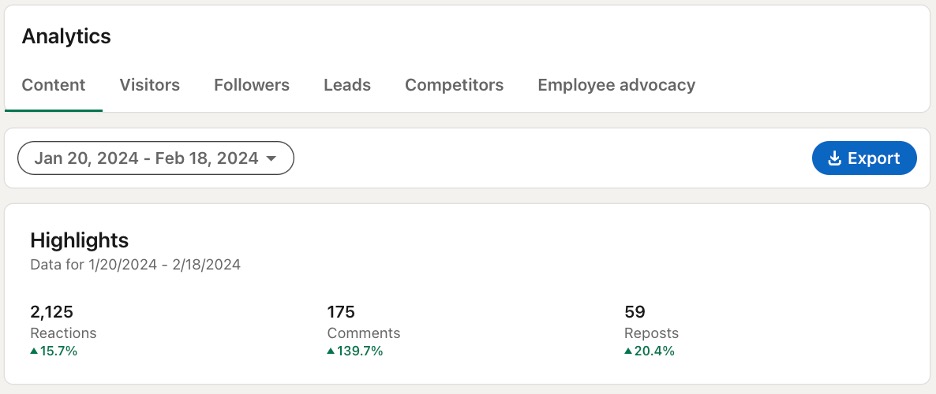
You can dig further to see detailed metrics and trends.
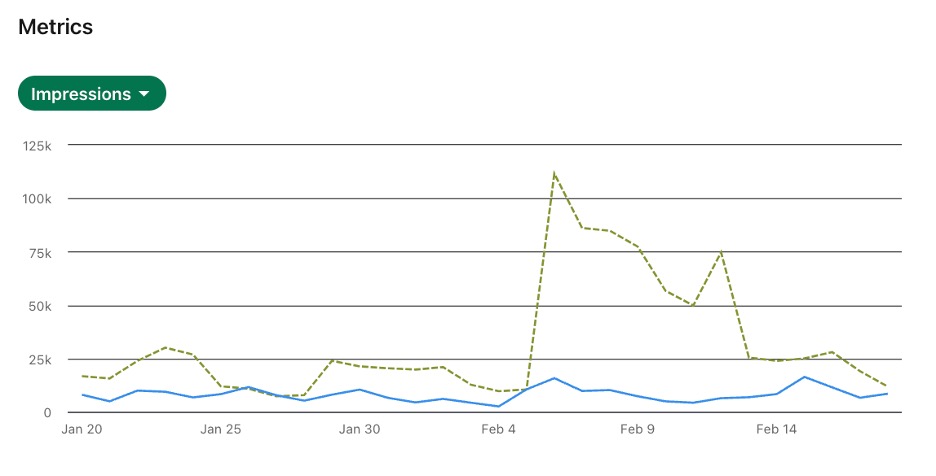
Step 4. For a quick overview of the last 30 days, see the snapshot on the right side of your feed.
Note: You must be a page admin or have “analyst” access to track analytics.
The most important LinkedIn metrics to track
Having access to so much data can get overwhelming. But you don’t have to fixate on each metric you see. Use your goals to know which metrics need your attention and what they mean for your business.
Below are some key LinkedIn analytics metrics marketers should know about.
Visitor metrics
LinkedIn visitor analytics help you learn about the people viewing your company page on the platform. These people are not necessarily followers or customers, but they’ve shown some level of interest in your LinkedIn presence.
- Page views: The total number of times your page was viewed during a specified date range. This metric includes multiple views from the same user.
- Unique visitors: The total number of unique users that have viewed your company page. This number excludes multiple visits from the same user, which makes it a good indicator of how many people have shown interest in your profile.
- Visitor demographics: This section shows who’s viewing your company page. You can filter this information by location, industry, job, company size and seniority.
Use tools like Sprout Social to measure day-to-day changes in addition to averages over time.
Follower metrics
Followers represent people who have actively subscribed to your company page and content. In a way, they make up your brand’s community on LinkedIn.
When you understand who your followers are and where they’re coming from, you create more engaging content. Plus, you can assess your brand’s popularity on the platform.
- Total followers: The total number of users following your company page. Depending on your goals and industry, the follower count reflects your brand’s popularity and trust.
- Organic followers: The number of followers you gained without spending money on advertising. These users found you through search engines, shares or feeds, and have shown genuine interest in your brand or content.
- Sponsored followers: The number of followers you gained through advertising. This metric helps you gauge the success of sponsored posts and campaigns.
- Follower trends: Track the number of new followers within any given date range. Are your followers increasing or decreasing over time? The follower metrics graph also shows whether there’s a sudden drop or spike in organic or sponsored followers.
- Follower demographics: Learn about who your followers are. You can filter this data by location, seniority, industry, company size and job function. Use demographics to create more targeted content that resonates with your followers.
Sprout also aggregates audience demographics data for you. As shown below, Sprout breaks it down clearly by seniority and job function.
Engagement metrics
Engagement metrics provide insights into your LinkedIn post analytics and campaign performance. Specifically, these help you understand whether your target audience connects with your content and how they respond to it.
- Impressions: The number of times your post was shown to LinkedIn users.
- Average daily impressions per page: The average times a user sees any content linked to your page each day during the reporting period. This excludes impressions on posts shared by other users.
- Video views: The number of times your video content was watched by users.
- Reactions: The number of people who reacted to your post. LinkedIn reactions include Like, Celebrate, Support, Funny, Love, Insightful and Curious. Getting a reaction means your content has elicited a response (read: engagement).
- Comments: The total number of comments on your post. Getting the conversation started is a prime indicator of engaging content. Tracking comments also tells you which topics resonate most with your target audience.
- Post clicks: The number of times users clicked on links, media, the “more” icon or your organization’s page from your post during a certain time.
- Shares: The number of times your post was shared by LinkedIn users. Posting shareable content helps you increase reach, visibility and brand awareness.
- CTR: The click-through rate (CTR) is a percentage of the number of clicks divided by the number of impressions on a post. This metric shows the extent to which your content is inspiring the audience to click on your company name, content or logo.
- Follows: The total number of Follow clicks on your sponsored content.
- LinkedIn engagement rate: LinkedIn calculates the engagement rate using a standard formula: Clicks + Likes + Comments + Shares + Follows/Impressions. This metric is expressed as a percentage and sums up the average engagement level of a post.
- Total engagements: The number of interactions users had with your post throughout its lifetime, including likes, comments, shares and clicks.
Sprout’s dashboard enables you to track and visualize engagement data for your LinkedIn page.
How to create LinkedIn analytics reports in LinkedIn
Depending on your account level, you can export the analytics data or take screenshots for a closer look. Here are the reports available in LinkedIn’s native analytics:
- Campaign Performance/Ad Performance: Get key details about your campaigns and ads. Download metrics like spending, impressions, click-through rate and engagement rate to see what’s working.
- Audience Network Campaign Performance/Audience Network Ad Performance: See how your campaigns and ads perform on LinkedIn and beyond. Activate the LinkedIn Audience Network and compare stats. Also, get a breakdown of metrics for LinkedIn, Audience Network and overall performance.
- Demographics: Learn more about your audience. Check out details like company names, job seniority and functions of members interacting with your campaigns and ads.
- Conversion Performance/Conversion Ad Performance: Compare the types of conversions your campaigns and ads are getting to understand the real impact.
- Leads: Find out who’s interested in your product. Check responses to Lead Gen Forms associated with your campaigns and build your guest list of engaged individuals.
- Conversation Ad CTA Performance: Track button clicks for each action in your conversation ads to see what’s catching the most attention.
- Placements Campaign Performance/Placements Ad Performance: Explore how your campaigns perform on LinkedIn and Audience Network. Understand where you’re getting the most traction for better planning.
Tips for using LinkedIn analytics
Creating insightful LinkedIn analytics reports with Sprout Social is simple and fast. Just follow these steps:
Step 1: Access Sprout’s reporting tools
Sprout offers a suite of reporting tools specifically designed to measure your LinkedIn performance. Besides an overview, Sprout also provides context for metrics and reporting features within the platform. This includes an Inbox Activity Summary and an Inbox Volume Widget.
Step 2: Familiarize yourself with available metrics
Sprout’s reporting tools cover various metrics for LinkedIn, including Company Pages, Ads and personal profiles. For Company Pages and Ads, metrics are accessible at both the Profile and Post levels. For personal profiles, metrics are only available at the Post level.
Profile metrics provide data for the past year, while Post metrics cover the last 90 days and ad metrics cover the last 180 days.
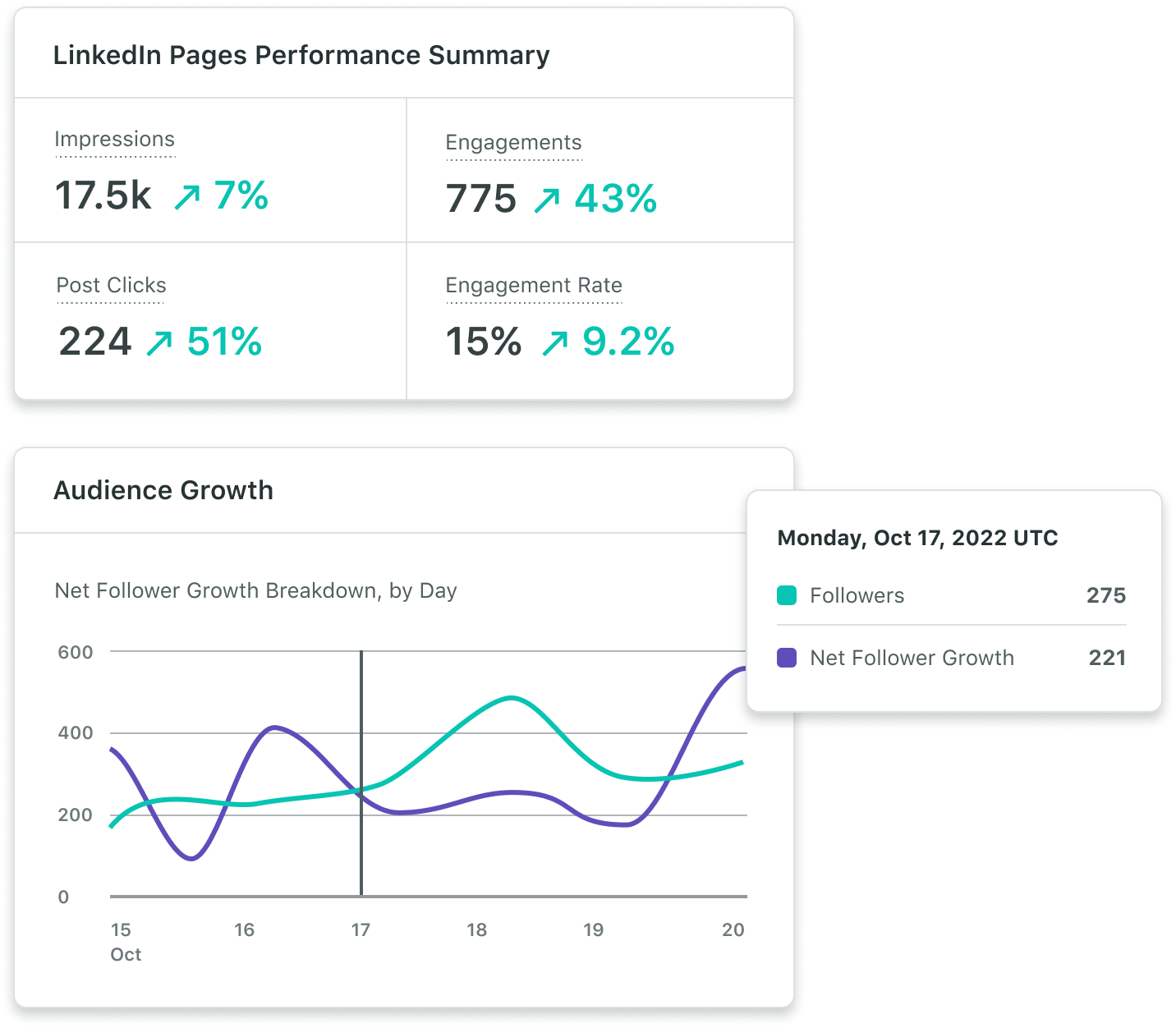
You can also view Audience Growth to find out your net audience growth, organic followers gained, paid followers gained and followers lost.
Step 3: Choose your LinkedIn analytics report
Sprout offers two main reports for LinkedIn:
- LinkedIn Pages Report: This report helps you analyze and benchmark all your LinkedIn page activities. Use it to understand page-level activity and determine your top-performing pages. You can also compare the impact of sponsored vs. organic content.
- LinkedIn Paid Performance Report: This report focuses on paid campaign-level data from LinkedIn. Use it to analyze the success of your paid campaigns.
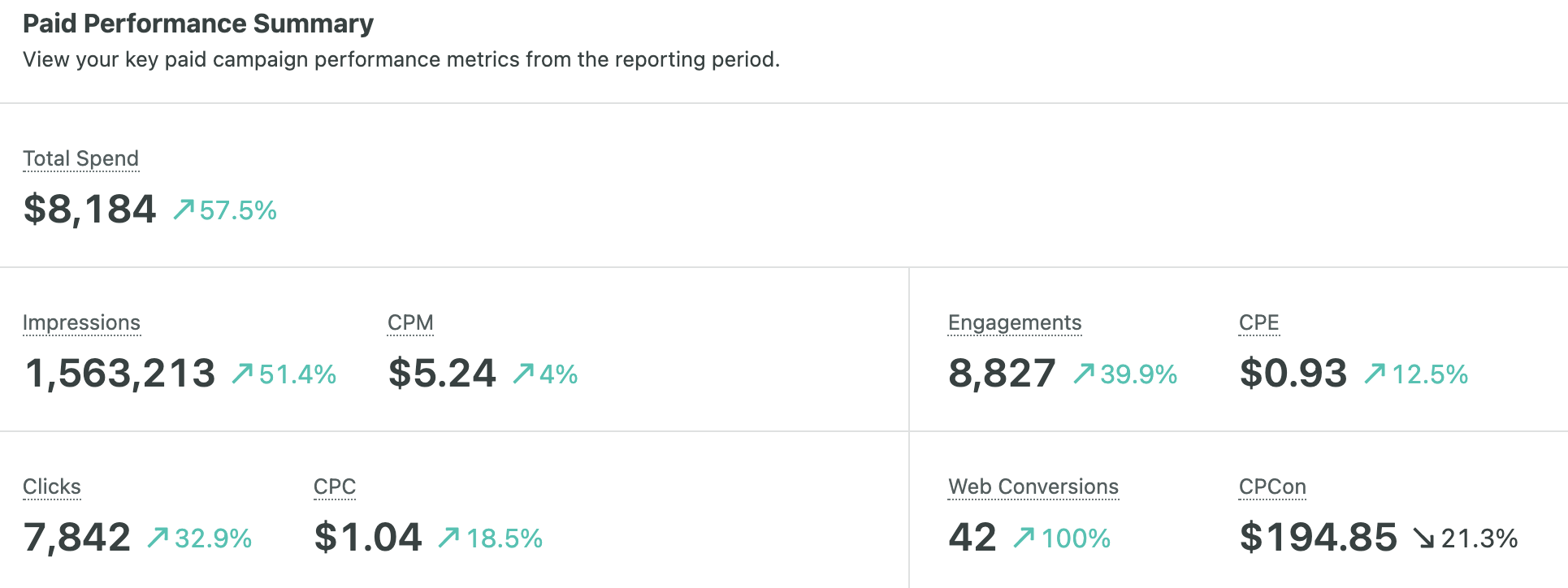
Step 4: Customize the report
In the LinkedIn Pages Report, make the data work for you. Use filter groups in the Filter Menu to select the specific profiles you want to analyze and set the reporting period at the top of the report. This enables you to tailor the report to your specific needs. Customize your LinkedIn analytics report by selecting specific campaigns or ad accounts to include in the analysis. This way, you can focus on the most relevant data when creating LinkedIn analytics reports.
Tips for using LinkedIn analytics
Knowing what each metric means isn’t enough. To truly win on LinkedIn, you need to analyze and leverage this data and create strategic content that clicks with your target audience.
Here are four ways to use analytics to boost your LinkedIn marketing strategy:
1. Know your audience
Check visitor and follower demographics to better understand your social media target audience. Think:
- Where are most of your followers located?
- What industries or departments do they work in?
- Are they entry-level employees? Or do they hold senior positions?
This information will help you create more relevant content that’s more likely to attract leads and drive conversions. Also, compare visitor demographics with your followers to ensure your content aligns with your page information.
2. Understand your audience’s behavior
Use LinkedIn analytics to learn about how your audience interacts with your posts and content from other industry brands.
- What motivates your audience to engage with your content?
- What are their preferred topics or formats?
- Does your audience like to share content?
Every audience is different. Understanding how yours behaves will help you set realistic goals, spark engagement, schedule posts and create better content.
3. Understand what type of content works best
Different content types may spark more engagement for various reasons. Think: audience preferences, the nature of your business, your brand voice or even the LinkedIn algorithm.
Keep track of your posts’ performance to identify the content types that receive the most engagement, traffic and overall results. For example, you might find videos get more comments than written or image-only posts. Or that your audiences respond more to thought-provoking questions or interactive polls.
Regardless, experiment with different content formats and continually analyze analytics to know what works best. Then, replicate successful strategies to grow on the platform.
4. Reveal new topics and trends
Tracking LinkedIn analytics helps you stay on top of trending topics in your industry. For instance, you can see which posts are getting more engagement and whether there are certain topics your audience is showing more interest in. You can also look into trending LinkedIn hashtags to get a sense of popular topics.
Also monitor competitor benchmarks to spot any sudden increase in engagement. Analyze their pages to identify the topics gaining traction. Use this information to adapt your content strategy to align with current industry interests.
3 LinkedIn analytics tools for your brand
LinkedIn’s native analytics lets you track metrics related to overall page performance, visitor and follower demographics and individual post engagement. But if you want to dig deeper, you might want to use a more robust social media analytics tool to extract in-depth data.
Below are three popular LinkedIn analytics tools for professional marketers:
Sprout Social
Sprout Social is an all-in-one social media management platform that lets you track in-depth analytics for LinkedIn and other social media networks—all from a single dashboard.
Track metrics for organic and sponsored posts, learn about your audience and keep tabs on growth and engagement for multiple company pages.
Generate comprehensive reports or customize them based on chosen metrics. You can also compare your performance with competitors to benchmark KPIs.
Sprout also offers LinkedIn management tools for streamlined content planning, publishing and engaging with your audience.
Inlytics
Inlytics is a specialized LinkedIn analytics platform that lets you monitor performance, optimize your profile and track engagement and audience data.
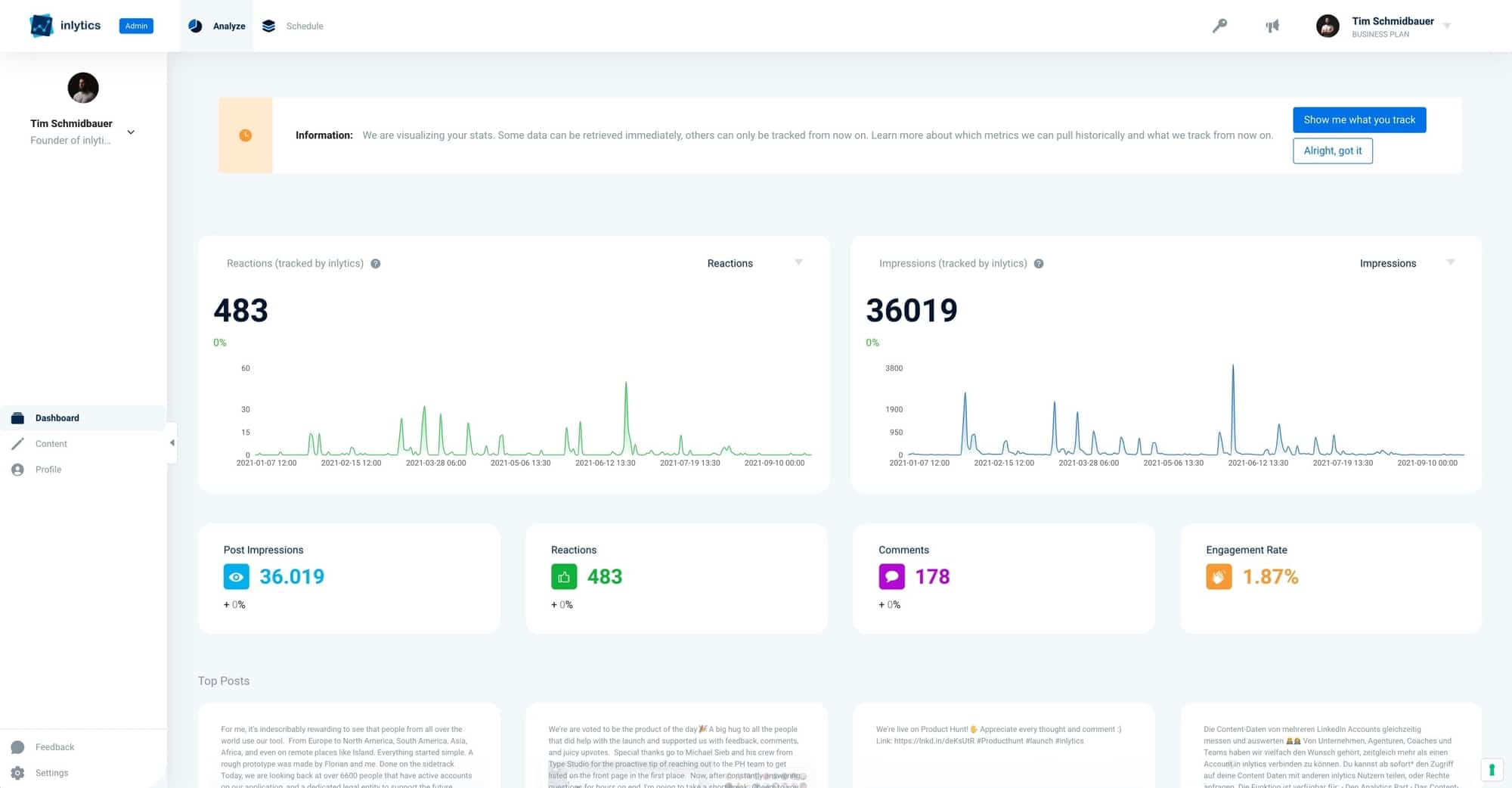
Its visual dashboard displays real-time and historical analytics to help you understand your content’s effectiveness. You can also collaborate with team members, schedule your posts and publish better content with data-driven recommendations and insights.
Brand24
Brand24 is a social analytics tool that focuses on brand mentions and sentiment analysis. It helps measure brand awareness on LinkedIn and analyze audience preferences.
The tool also measures campaign effectiveness through LinkedIn hashtag analytics, providing insights into reach and engagement.

With features like AI-driven LinkedIn performance monitoring, Brand24 categorizes mentions and helps in precise brand perception assessment. It simplifies report creation and helps you track your brand’s performance more effectively.
Use LinkedIn analytics to create a data-driven strategy
Track LinkedIn analytics to grow on the platform. Learn about your audience and campaigns to create more effective strategies and spend money where it matters. Use the in-depth insights to connect with your followers, build brand awareness, expand your network and generate a loyal following with the help of data-driven content.
Sign-up for a free trial of Sprout’s Analytics tool to gain deeper insights into what your customers like, spot trends and prove your social efforts are indeed worthwhile.
- Categories
LinkedIn carousel posts and ads: A complete guide
Published on May 14, 2024 Reading time 8 minutes - Categories
LinkedIn SEO: 7 tips to optimize your company page
Published on May 2, 2024 Reading time 10 minutes - Categories
15 Inspiring LinkedIn Post Ideas (+ Examples) for Your Page
Published on April 23, 2024 Reading time 7 minutes - Categories
LinkedIn marketing: The complete guide to boost your strategy
Published on April 3, 2024 Reading time 8 minutes



Share